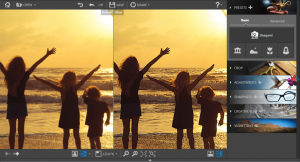How to adjust sharpness manually
Follow the below steps to manually sharpen a photo using the Sharpening module of InPixio Photo Focus.
Step 1
Click on OPEN… in the main interface to select a photo.
Step 2
Click on the SHARPNESS module, then use the setting bars to adjust the sharpness.

Amount:
Move the slider to the right to enhance the details of the photo and to enhance the sharpness.Radius (option activated if you move the Amount slider)
Move the slider to the right to increase the level of detail to which the amount is applied, or to the left to reduce the application radius.
Tip:
A small radius is better suited to photos which have very precise details and were taken using a quality device, while a large radius is more suitable for photos which have coarser details and were taken using a mobile phone. A small radius was chosen in this example.

Step 3
Click on the SAVE button to confirm your changes and to save your photo to the desired location. By default, Photo Focus suggests renaming your retouched photo as Photo_modified.jpg and saving it to the same directory as your original photo. You can choose a new name and a new location if you wish to do so. Click on OK to confirm your choice. Adjust the slider in the window that appears to define the quality of your photo, then click on SAVE.