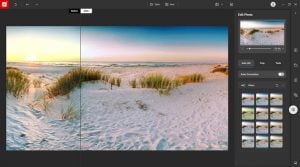How to replace a sky
inPixio Photo Studio can now detect and remove skies from your photo automatically, allowing you to easily replace a sky.
Change a rainy day to a sunny one or pick an atmospheric sunset to add drama to your photo – it’s easy with inPixio!
Learn more about inPixio Automatic Technology
Replacing a Sky with AI
To begin, click the Replace Sky tab.
Photo Studio automatically removes the sky. Next choose a new sky from the library.
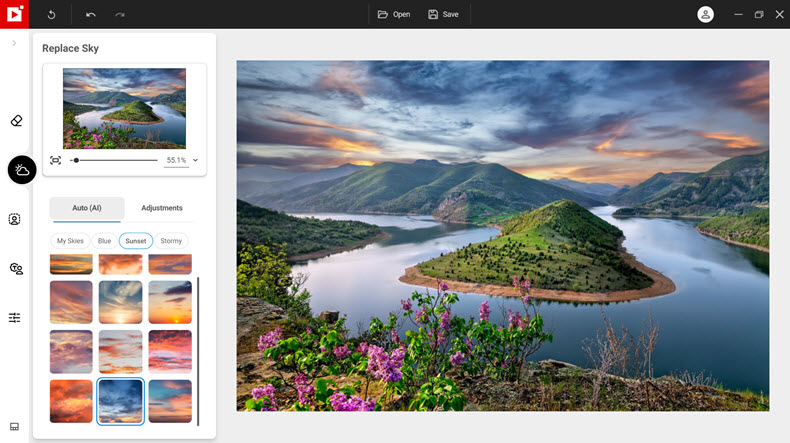
Fine-tuning your sky replacement
To fine tune the sky and foreground, click “Adjustments”, then “Sky”.
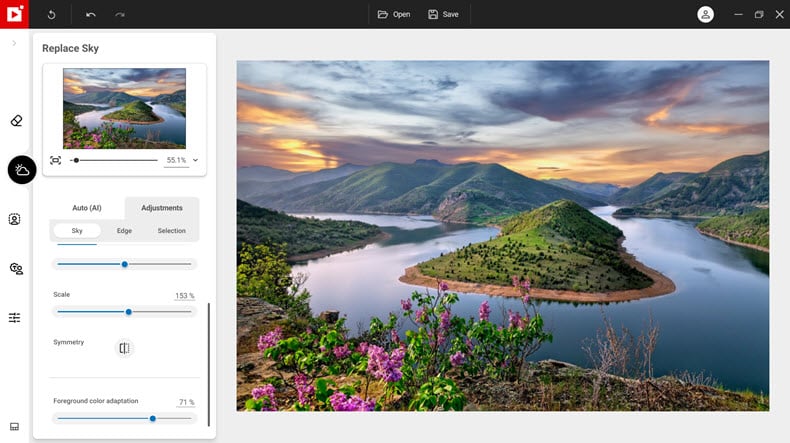
- Use the sliders to adjust sky settings, such as temperature and exposure.
- Use the foreground adaptation slider to adjust the foreground color to match the sky.
Join us!
If you want to learn faster, why not join our inPixio Facebook community, where thousands of inPixio users exchange tips about the software and share their photos.