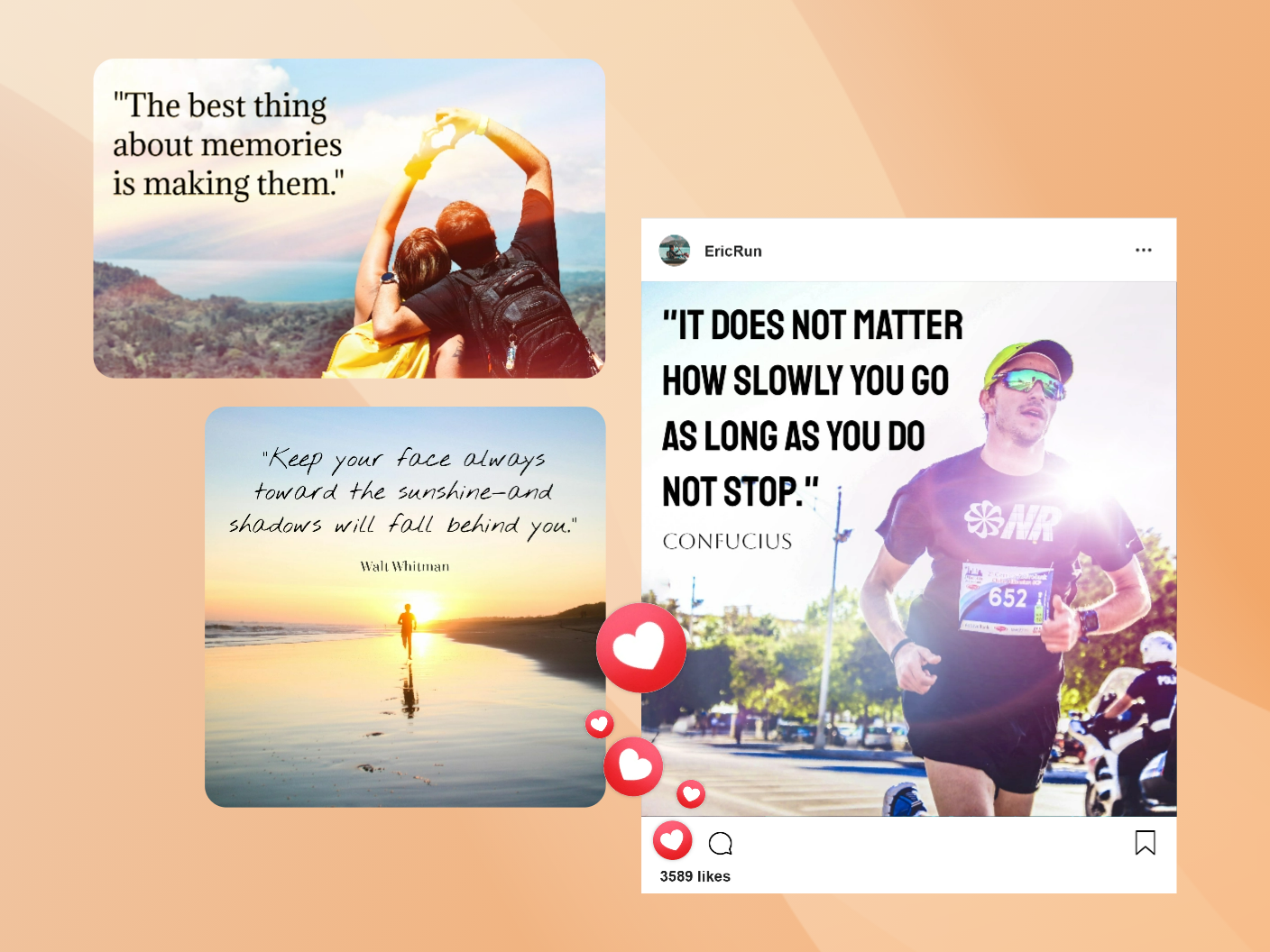Add text to image online
Express your creativity with our photo text editor. Incorporate quotes or promotional messages to make your images more impactful with inPixio!



How to add text to a picture in 3 easy steps?
Step 1
Upload your image
Upload your image to our photo text editor. Our platform supports many file formats, including JPG, JPEG, PNG. Get ready to add text to image with ease and discover a variety of advanced tools!
Step 2
Add text to photos
Add text to photo effortlessly with our intuitive tool. Adjust text properties, including outline, shadows, and opacity. You can also explore our collection of sticker text, organized under various themes.
Step 3
Download your picture
After crafting your photo with text, feel free to explore other inPixio features to perfect your image. Save your creation to your device and proudly share it across your favorite social media platforms!
Elevate your branding and social media presence
Something as simple as adding text on photo plays a significant role in your marketing performances. Whether you're highlighting key points, selecting a poetic caption, or conveying a promotional message, your images become more impactful and informative. inPixio offers you a wide range of fonts with different styles to match your visual identity and enhance your branding. You can also customize your text to add a personal touch and make your image truly stand out. With these improved visuals, watch as your social media engagement peaks and the number of likes doubles!
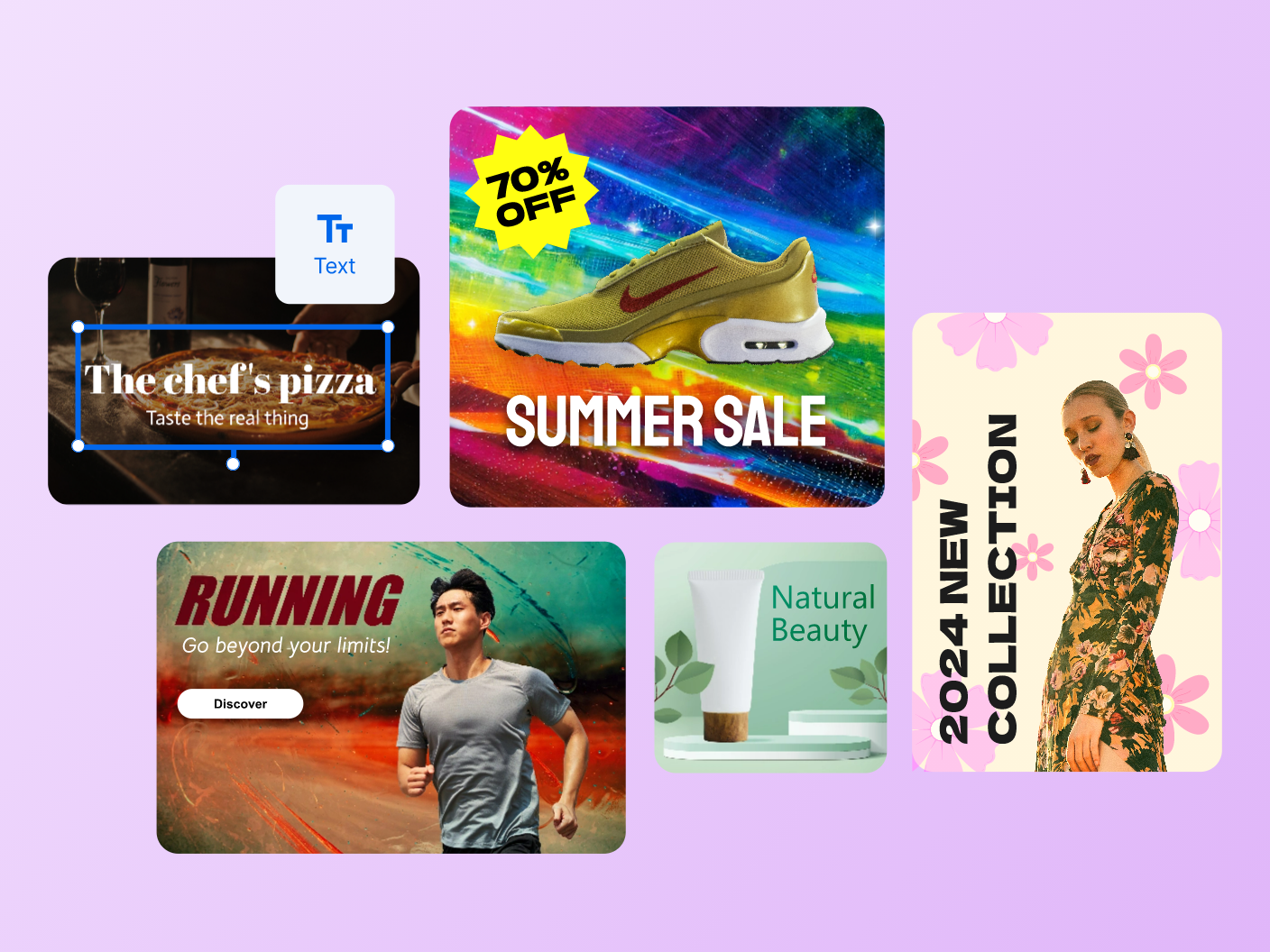
Make your text stand out with contrast
Sometimes, it's challenging to make your text stand out without compromising the aesthetic of the picture. Thankfully, inPixio offers different ways to ensure your text pops! Among the various techniques, using contrast is the most common. The easiest tip to implement is selecting a vibrant color for a strong distinction with the image background. Another simple edit would be choosing the perfect filter to ensure your text stands out even more. Finally, you can adjust the brightness and sharpness for better contrast and a harmonious finish.
Advanced tips to convey your messages
With inPixio's advanced editing toolkit, beyond playing with contrast, there are various methods to ensure your text stands out! If you want to avoid increasing the size of the text, and the bold options are not enough, you should explore the blur feature. Soften specific sections of your image to draw the audience's focus to the text discreetly. Alternatively, a good tip when adding text to a photo is to pick an empty space around the subject of your image where you can position your sentence in harmony and make the final creation look pleasant and natural.
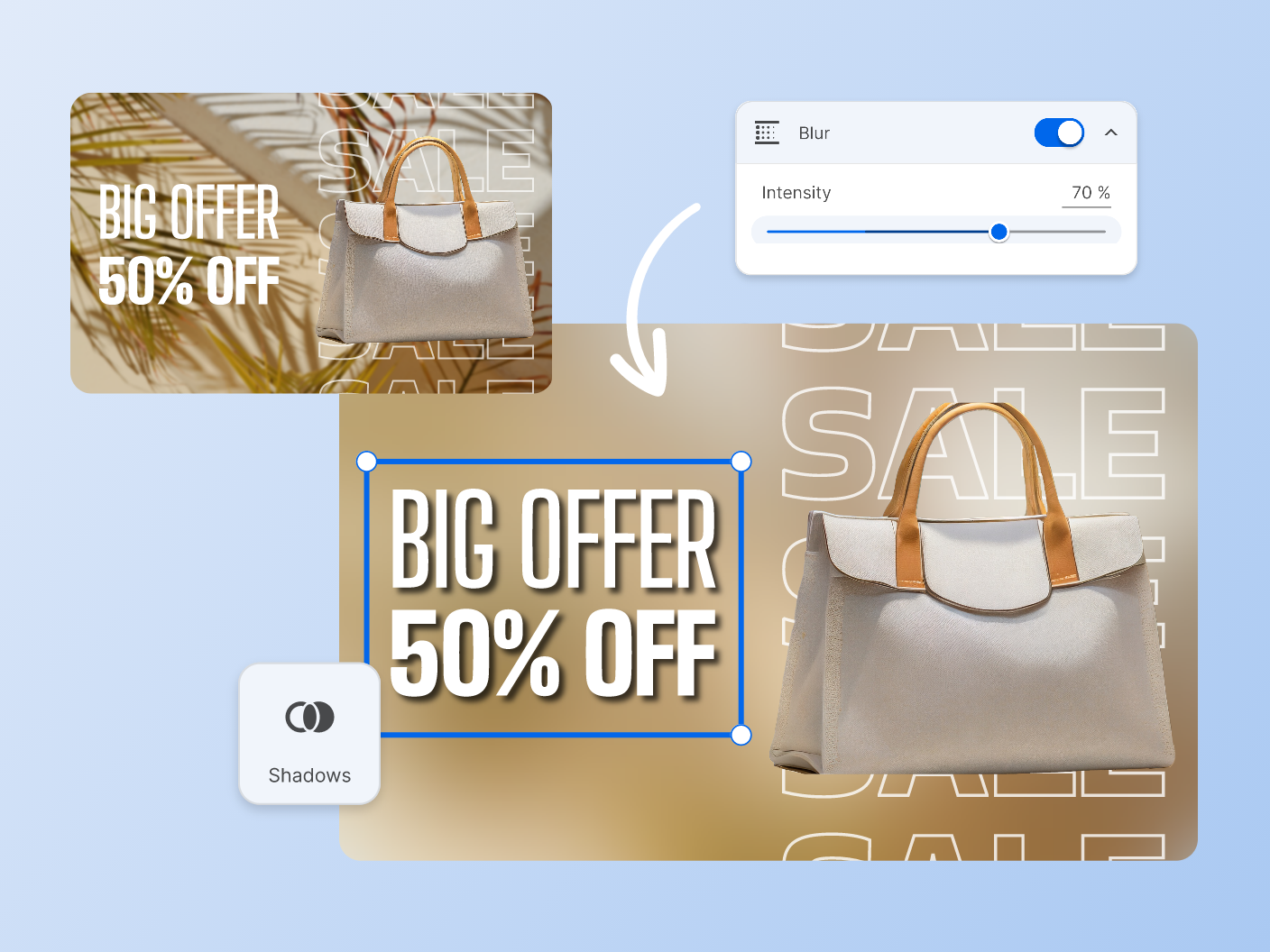
What sets us apart?
If you're looking to add text to images for free and make your pictures more powerful, inPixio is the answer. Discover why you should choose our photo text editor to achieve your creative projects!

Perfect for everyone
Perfect for everyone
Our user-friendly platform guarantees a seamless editing experience. Enjoy a hassle-free process without the steep learning curve. Go beyond adding text to photos thanks to inPixio’s advanced photo editing tools, providing perfect results in seconds.

Cost-effective solution
Cost-effective solution
You no longer need to save up for that expensive editing software! Explore our photo text editor, and watch as your pictures evolve in real time. Whether you choose the free version or the paid subscription, enjoy professional results and qualitative text over image!

Continuous evolution
Continuous evolution
Experience continuous innovation with inPixio's dedication to constant improvement! Regular updates include new features, new design elements, and strengthen AI capacity. Explore our advanced features and create engaging content now!
Discover more photo editing tools!
Beyond our text adder, discover a variety of other photo editing tools to enhance your images efficiently.
FAQs
Discover the commonly asked questions regarding adding text over image and more.
Q: Can text be added to any image?
A: Yes! inPixio enables you to effortlessly integrate text with any kind of image, be it a self-portrait, scenery, product capture, or internet joke. Our platform is also compatible with the main file formats. So go ahead and craft fun invitations for your kid’s birthday, insert text to your product visuals, or make funny memes to improve your social media engagement – the possibilities are endless!
Q: How do I select the ideal font for text on my photo?
A: With inPixio's photo text editor, you have a vast selection of fonts to explore for your image. Discover our collection of sticker text, organized under various themes for quick results. You can also easily customize the font size, color, and transparency, allowing you to adapt your text to each image to achieve the perfect look.
Q: Can I add multiple text layers to my photo?
A: Of course, add as much text as you want! Experimenting with various text designs and hues can help in telling a captivating story with your image.
Q: Can I confidently add text to a photo without worrying about privacy?
A: Absolutely! Your privacy is one of our top priorities. We implement robust measures to ensure your photos remain confidential and secure. That’s why we have over 10 million satisfied users and an amazing Trustpilot score of 4.5! Our software, online platform, and mobile app are all safe to use and safe to download, completely virus-free with no data mining.
Q: How much does it cost to write text on a picture with inPixio?
A: The good news is that you can try inPixio's web app for free! This allows you to explore basic features and experience the magic. You even have access to all fonts, effects, and premium tools! However, to download your image an HD quality and remove the watermark, consider the subscription plan that suits your needs.
Q: Why should I choose inPixio instead of other photo text editors?
A: Our intuitive platform, along with our AI-powered features and significant customization options, makes photo editing enjoyable and easy for all users, regardless of their technical skills. Beyond inPixio user-friendly design and innovative tools, you get access to most of our features for free!